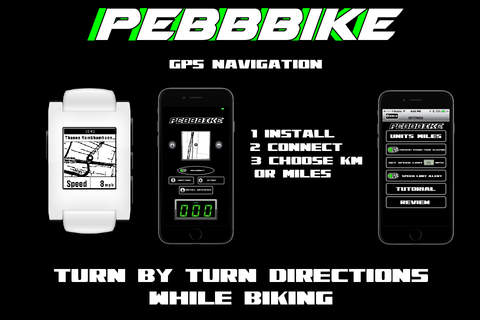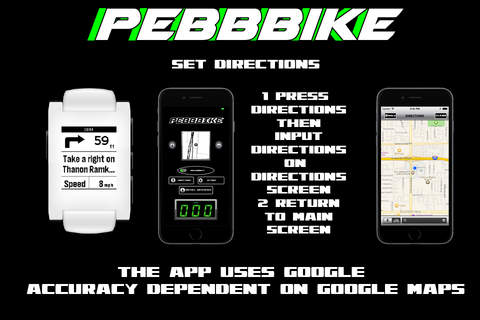PebbBike-GPS Navigation/Speedometer for Pebble,Ads app for iPhone and iPad
Developer: Mark Barnes
First release : 20 Jan 2015
App size: 16.47 Mb
The one the only PebbBike! Four features in one!: GPS, Speedometer, Speed Limit Alert, Pebble integration!
Upgrade to the PRO version in SETTINGS by pressing "Upgrade to PRO"
Here is what people are saying about PebbBike:
“This thing has been a life saver if I am lost in the city!”
“Whoa! It’s just like a Sci Fi movie!”
“It’s great for bike rides!”
“The speedometer on my car is broke, this thing is a life saver!”
“I love using it when I go biking, I don’t need to look at my phone!”
Use the speed limit alert, see a mini map and get turn-by-turn directions on your Pebble!
We took a no nonsense approach in developing this app for you to use on your Pebble. It’s a slick set up and easy to use.
Here is how you can start using PebbBike:
START BY INSTALLING WATCHFACE
Start using the app by opening the app on your phone.
Press “INSTALL WATCHFACE” on the MAIN SCREEN.
(If you already installed the Pebble app from the Pebble App Store this step is unnecessary)
Then press, “Connect to Pebble” on the MAIN SCREEN.
Once you see the green light you are ready to go!
SPEED LIMIT ALERT
Note: Before using the app make sure your device is connected to Pebble via Bluetooth before inputting directions.
To start using the speed limit alert you have to do the following:
1) The app is set to use miles by default. If you want to change to Kilometers go to the “UNITS” button in “SETTINGS.”
2) Next, set your desired speed limit setting by inputting the speed. Press “SETTINGS” on the MAIN SCREEN. On the SETTINGS screen you can input the speed on the “Set Speed Limit” button. For example if you set the UNITS button to use miles, and you put 55 in the Set Speed Limit button, when you go over 55mph your Pebble and iPhone will both vibrate and the numbers on the MAIN SCREEN of the iPhone app will turn red.
DIRECTIONS
Press “DIRECTIONS” on the MAIN SCREEN
After pressing “DIRECTIONS” on the MAIN SCREEN you will be taken to the DIRECTIONS screen. Input your directions.
After inputting DIRECTIONS return to the MAIN SCREEN.
You’re ready to go!
ZOOM FUNCTION
While app is operating you can use the ZOOM function on the Pebble app.
Press the middle button on the right to display the zoom function on Pebble.
Press the top right button to ZOOM + and the bottom right button to ZOOM -
To return to the map screen press the middle button again.
Press the top right or bottom right buttons on Pebble to see directions.
Press the same buttons, top right and bottom buttons, to return to the map screen on Pebble.
Note: Continued use of GPS running in the background can dramatically decrease battery life.
Built-in battery saving techniques:
- The phone GPS will not shut off unless you press “Disconnect from Pebble”
- Another way to save on the battery is to not press “PREVENT IPHONE FROM SLEEPING."
If the light is red on this button then the “PREVENT IPHONE FROM SLEEPING” function is not turned on.
If this function is turned on it will drain more battery power.
Disclaimer
PebbBike is an accessory for exercise and transportation. Responsibility for the safety and legal issues, etc., rest solely with the user.